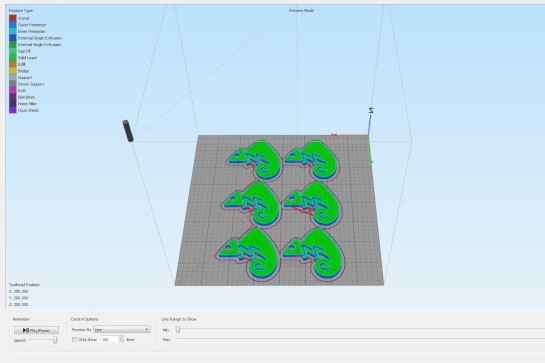
Users of 3D printers may encounter certain problems when making their parts, so it is advisable to follow the advice given below before starting a 3D printing to prevent possible errors and errors during it.
1. Review the file .STL
When the user of a 3D printer designs or downloads internet models you want to print, you should check the model and make sure that it hasn't open areas between faces or surfaces, as they exist, they will cause errors in the form of voids or filaments from the piece. To avoid this, simply check the part in the preview of the program that is used to print or generate the GCode (Pronterface, Cura, Simplify3D, Slic3r), looking for the gaps or bad joints mentioned above.
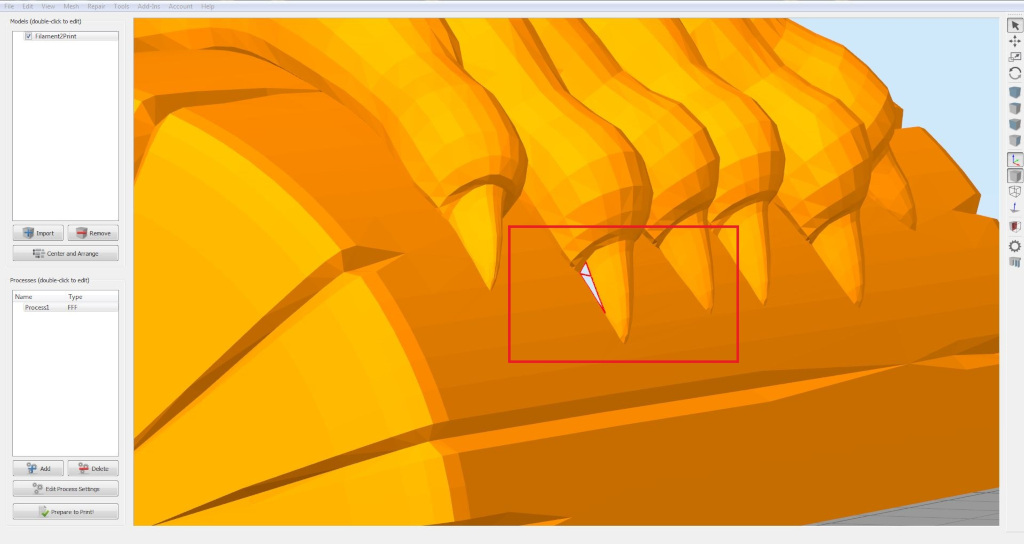
Image 1: Open area
2. Print Settings
The printing parameters are very important (temperature, speed, support type, etc.), which must be adjusted to each material, to each piece, to the filament diameter and even to the 3D printer model used by the user. In order not to make such errors, always follow the manufacturer's advice (temperature and print speed), as well as perform printing tests at different temperatures. A simple test to do is print a tower and vary the temperature 5 ºC every 1 cm and see which is the best, always within the limits of the manufacturer (LINK 1, LINK 2).

Image 2: Tower calibration
3. Check quantity of filament
Any 3D printing program (Cura or Simplify3D) facilitates an estimate of the weight of the piece to be made. With this data we can check if the available filament is sufficient and thus avoid incomplete 3D prints.
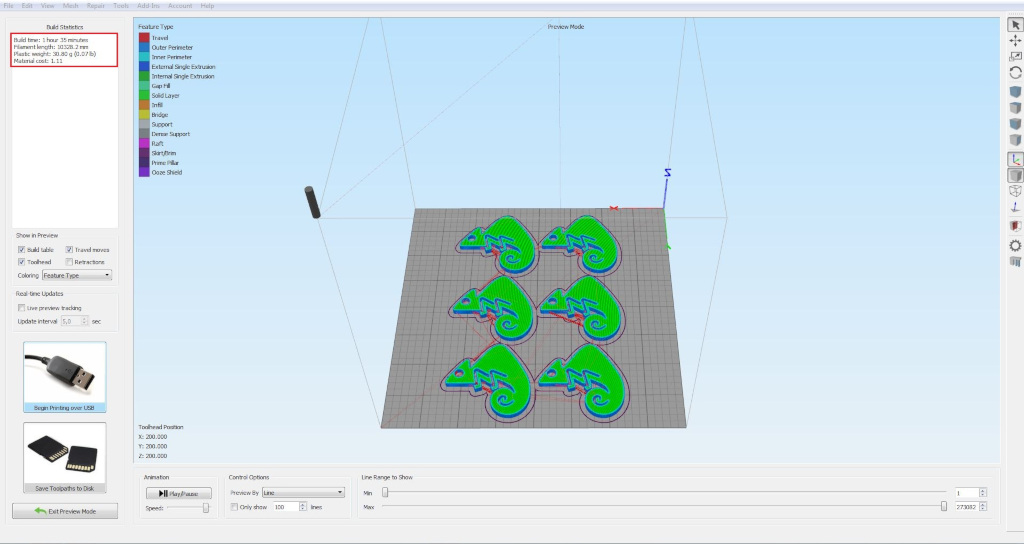
Image 3: Weight of the pieces
4. Base state
The state of the base is crucial, especially so that there is no "warping". With the use of Kapton Tape and Blue Tape you should check for scratches or tape-free areas in the 3D printing area. In the same way, in case of employing BuildTak you should be checked for scratches and tears, which can cause the base part to peel off in large prints and durations. If a glass base is used directly, it shouldn't present deep scratches or detachments, which will cause the piece to peel off during 3D printing. For 3D impressions on glass base it is advisable to use a sticky spray as 3DLac or DimaFix.
5. Leveling base
To ensure correct and quality 3D printing, the base must be properly leveled and calibrated. The process of how to perform the leveling of the base is explained in the following article: Leveling and calibration of the 3D printer base.
6. Filament purge
The last step that must be done before 3D printing begins is the filament purge. With this purge, the filament is prevented from starting to come out of the extruder with delay and the 3D printing has to be reworked due to the absence of material in the first layers. This process can be done manually by heating the extruder to the temperature of the filament to be used and pushing it until the flow is continuous; Or increasing the number of turns you make by copying the silhouette of the piece (Skirt) before starting 3D printing. This parameter is modified in the 3D printing program that is used.
After following all the steps mentioned above, parctically all errors that occur due to 3D printing (FDM / FFF) are eliminated.
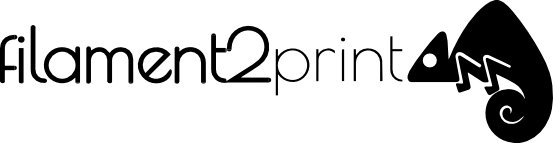





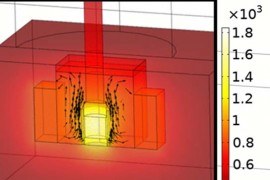






Tenho uma impressora 3D MACHINE ONE precisei formatar meu micro e agora todos os gcode que eu gero a impressora não lê, os antigos blz esses novos vc puxa do cartão e a máquina não enxerga . Vc pode me ajudar
Olá Ronaldo. Por favor, o que você poderia me dizer sobre seu equipamento. É uma boa máquina?
Deve comprovar que o formato da micro seja FAT32
Hola buenas tardes tengo una impresora anet a8 trato de imprimir objetos articulados en pla y no me sale ninguno no se cual puede ser la solución todas las articulaciones me salen pegadas e imprimo a 195 grados si alguno sabes le agradezco me ayude
Seguramente lo que está pasando es que tienes sobre-extrusión y por eso se solapan las capas. Te recomiendo que visites nuestro artículo sobre el Flow en el siguiente link.
hola tengo una impresora ender 3 pro y la duda es como hacen para que una figura mida 15 cm y pese 80 g, yo hago una de ese tamaño y pesa 127 gramos por lo tanto no puedo competir
Hola, Rosana, no entendemos muy bien tu pregunta. El peso de tu figura dependerá del modelo, de la densidad del material utilizado, así como del relleno que configures en el slicer.